1. Login to your Pathways account through Clever, ClassLink, or at k12els.com.
2. Navigate to 'Administrator' on the left side dashboard.
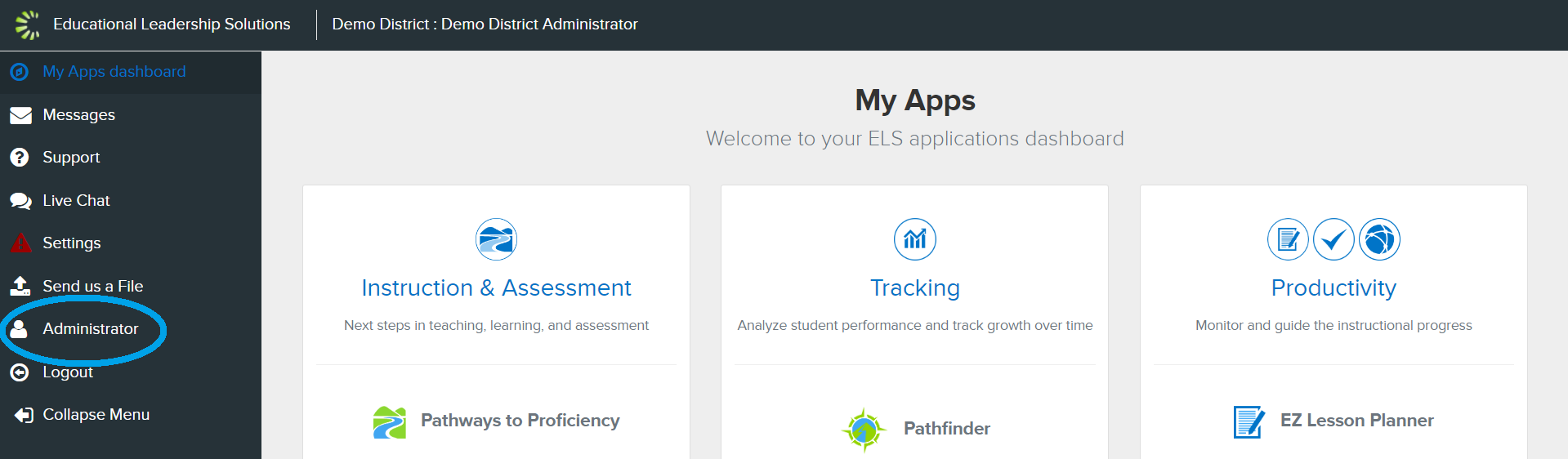
3. Select the school or district view for which you need to reset a password in the drop down menu at the top left of the page.
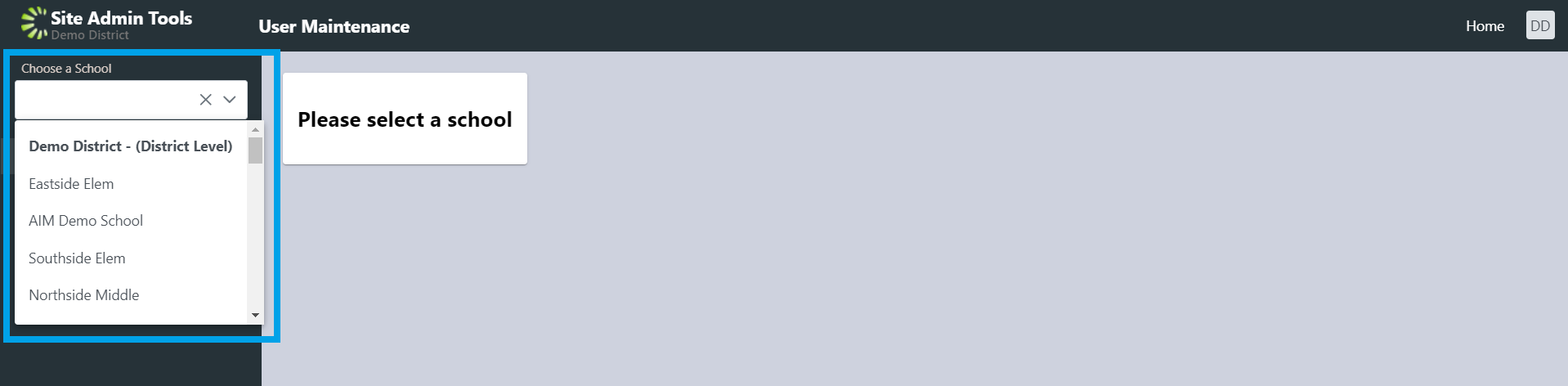
4. Locate the user for which you would like to reset a password, and select 'reset password' from the 'Actions' drop down menu beside the user's name. 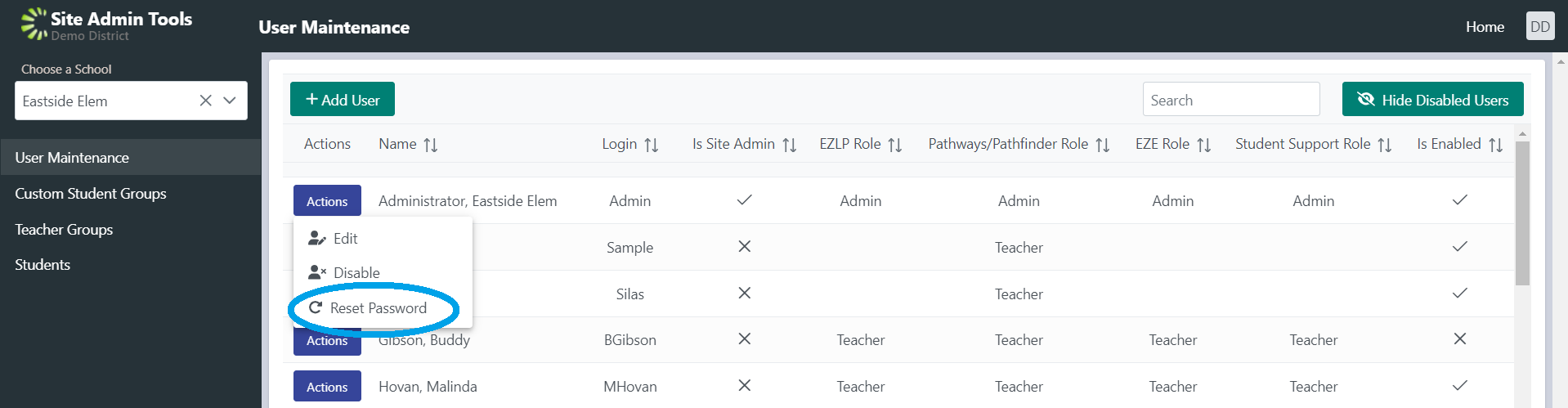
5. Type 'YES,' then choose 'Reset.' 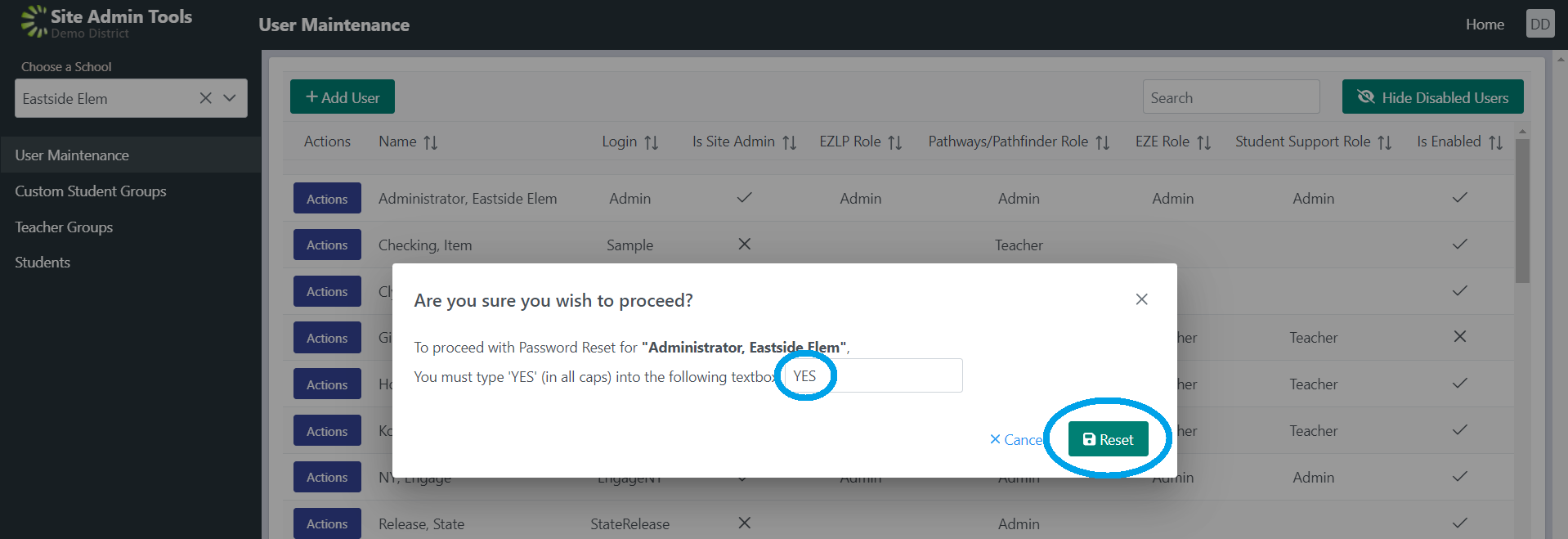
Was this article helpful?
That’s Great!
Thank you for your feedback
Sorry! We couldn't be helpful
Thank you for your feedback
Feedback sent
We appreciate your effort and will try to fix the article