1. Log in to your account via k12els.com, Clever, or Classlink.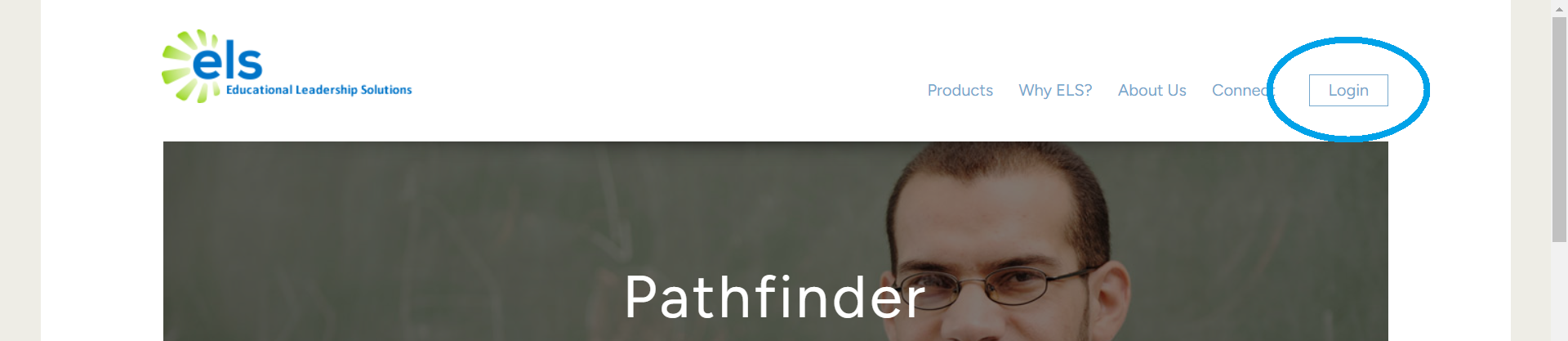
2. Navigate to Pathfinder -> Analyze State Tests.
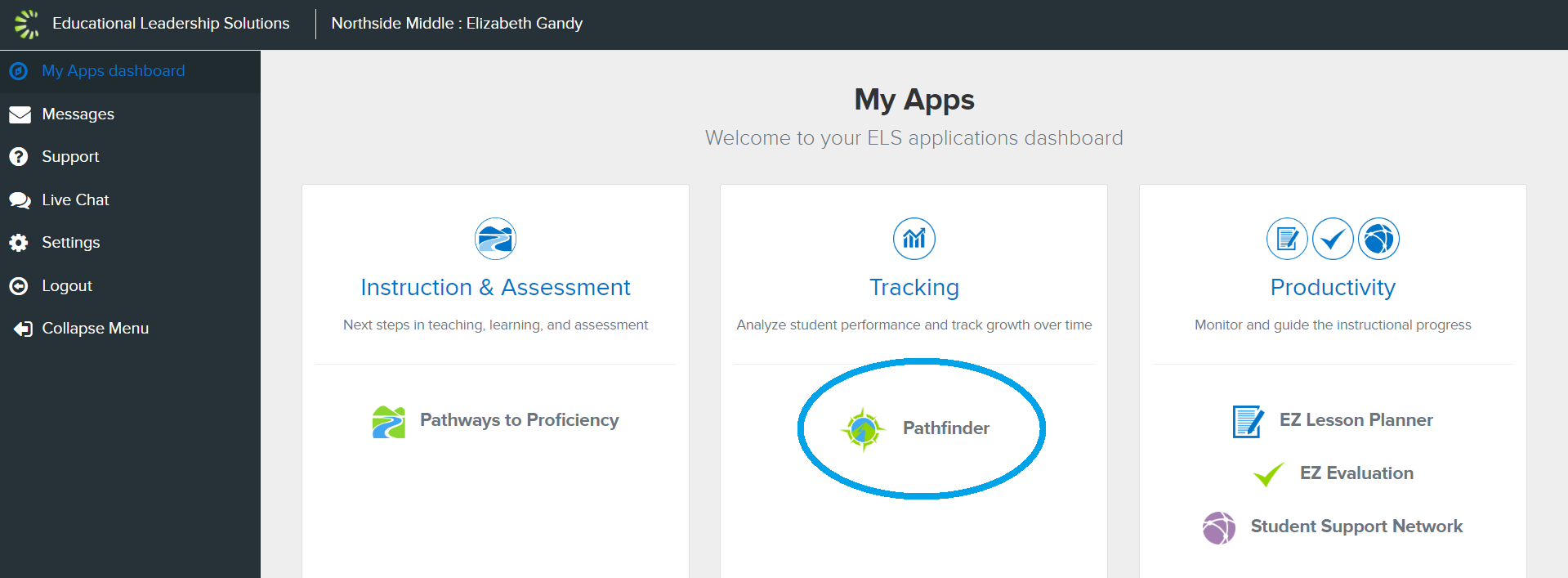
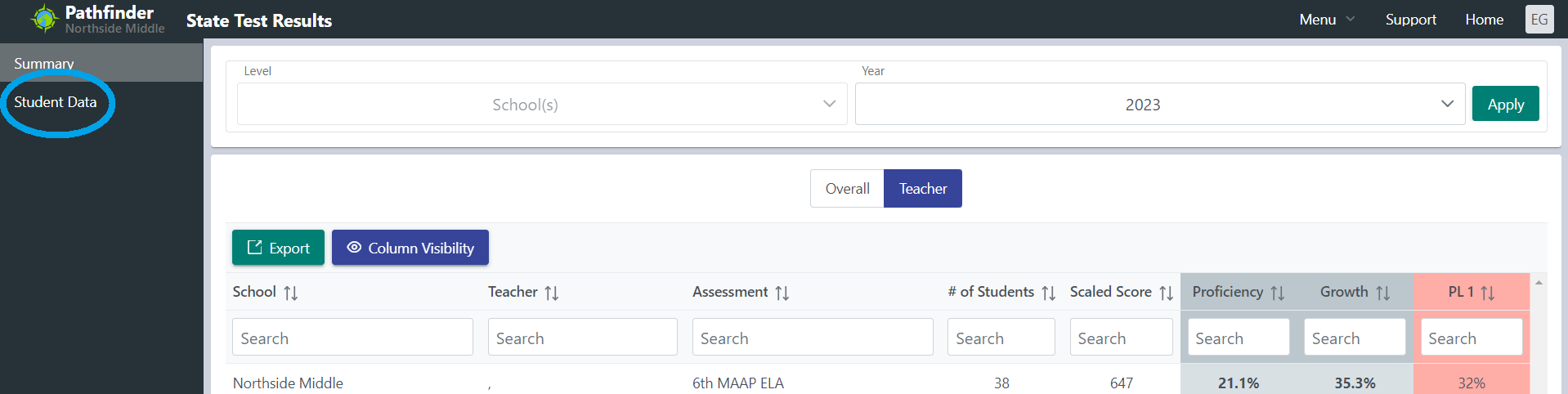
3. Navigate to “Student Data” on the left side dashboard.
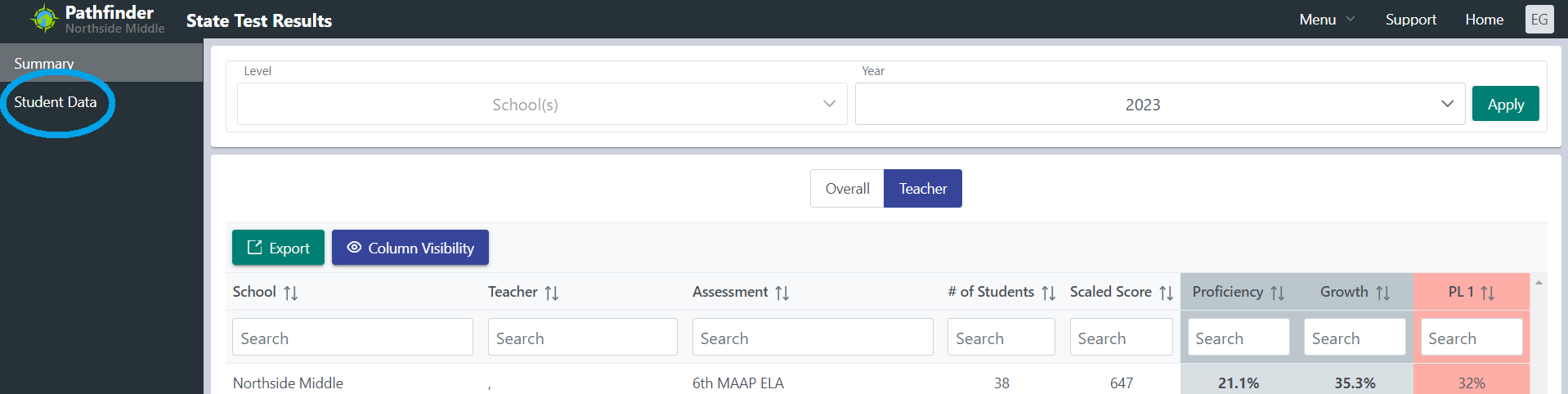
4. Choose the year and subject for which you wish to view assessment scores. Select ‘Apply.’
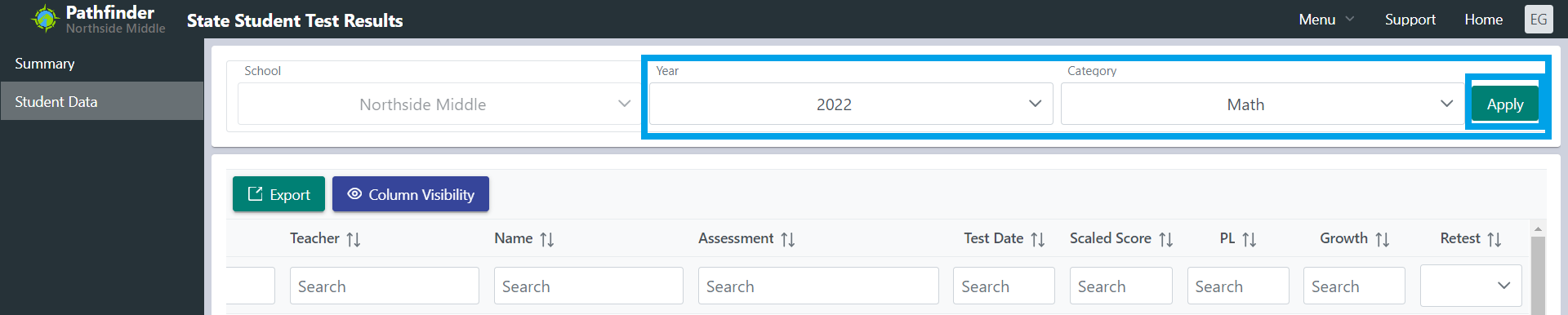
5. View each student’s scaled score, PL, and growth from the state assessment. Choose ‘export’ to download the data into a spreadsheet. Choose ‘Column Visibility’ to choose which data points show on the table. To sort by a column, click the title of that column.
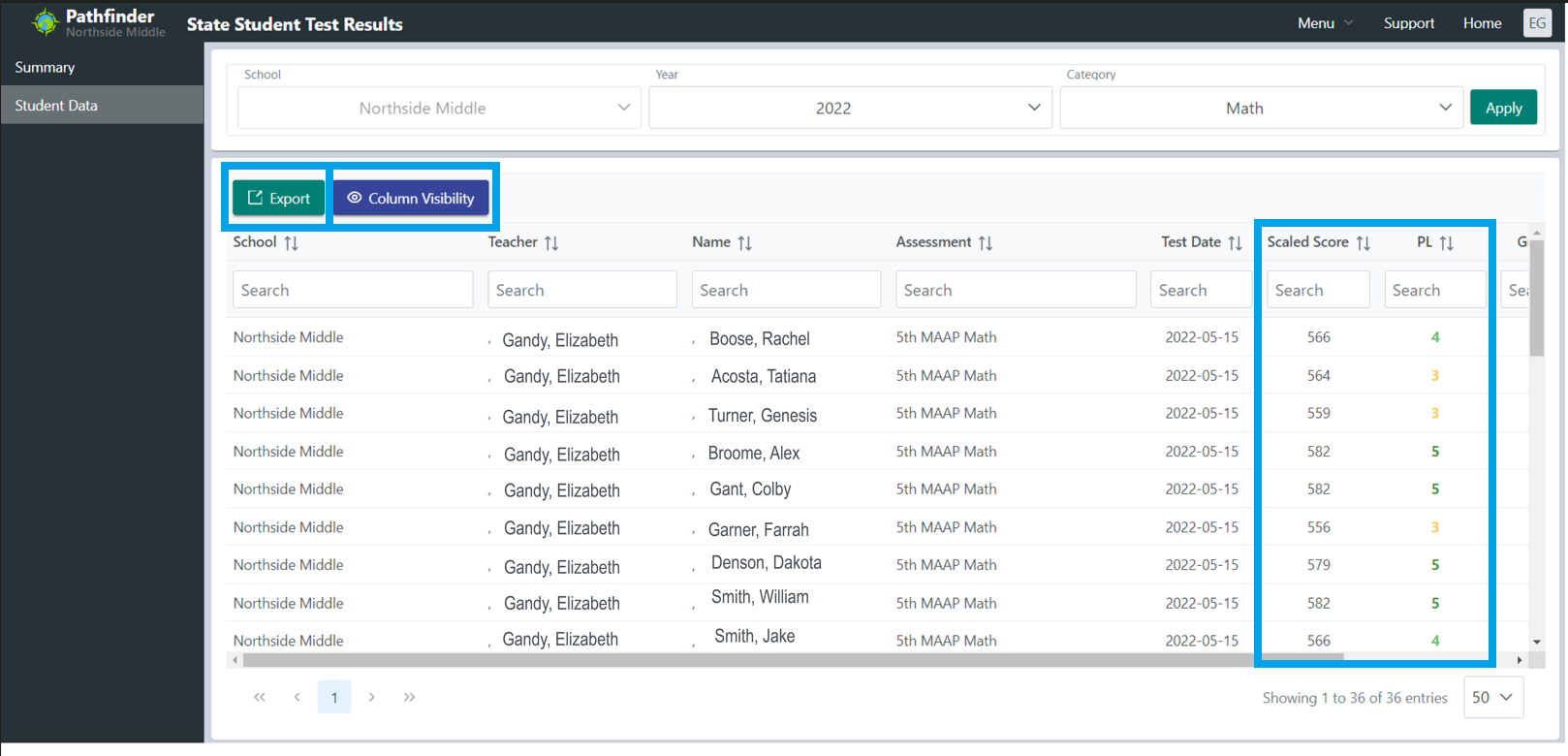
Was this article helpful?
That’s Great!
Thank you for your feedback
Sorry! We couldn't be helpful
Thank you for your feedback
Feedback sent
We appreciate your effort and will try to fix the article